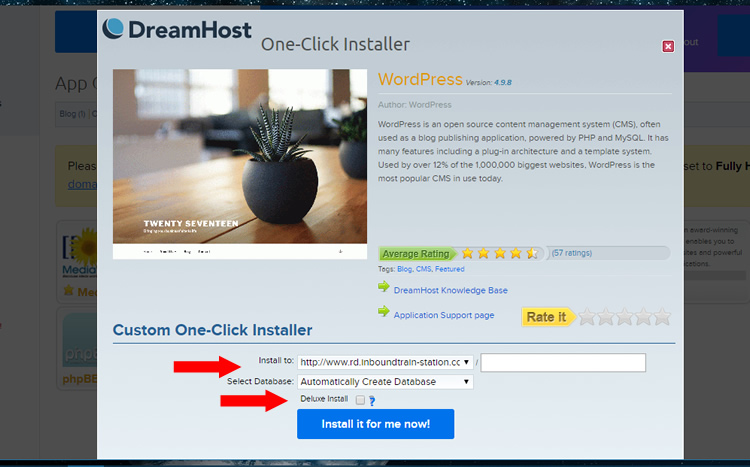Adding WordPress to Dreamhost
Now we add the framework of WordPress into our domain. You will need to give the system some time before you do this. So if you just setup your account and domains, give it an hour before doing this part. Or the next morning.
After you do this it will take a few minute for an email to come to you. Save the email and have it accessible during class. So you will need your username and password to your email account as well – put on your login document.
- Log into your Dreamhost account if you are not already.
- In the left navigation, click on domains>One Click Installs.
- Then look for the WordPress icon. Click to open.
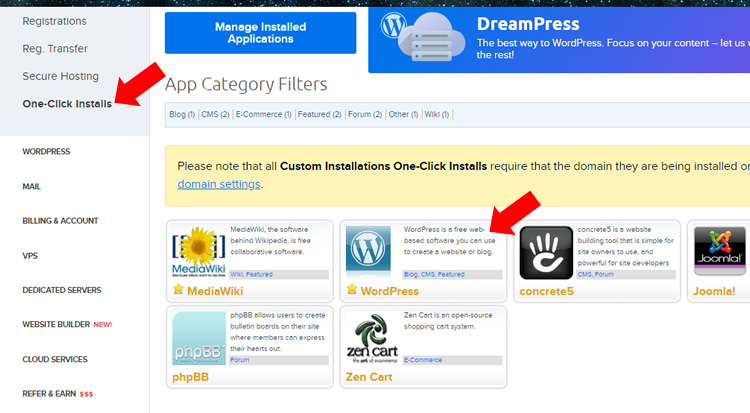
- In the first drop down, select your SUB DOMAIN. Keep the option to automatically create your data base. Then UNCHECK the Deluxe install as this adds a ton of unwanted things. Then hit the blue button to Install it for me Now.
- You will receive an email in about 10 minutes once it is installed. This is the email you will want to access during class.